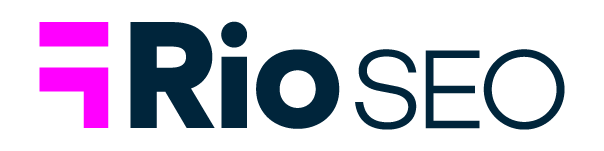When we think of local search, we often think about Google. However, a local search may extend to a social media platform as well. Facebook is not only a social media network but also an essential platform for local business discoverability and reaching your target audience online. Each of your brand locations’ Facebook Business Page also presents an opportunity to communicate and share offers with current customers, which is why Facebook local marketing cannot be ignored.
Having a robust Facebook presence for each of your brand’s locations can help you not only appear in search, where people are looking specifically for your brand, but also in front of people who are looking for products and services like yours.
In this post, you will learn everything you need to know about the benefits of Facebook marketing for enterprise and multi-location brands, including:
- How to get started
- How to verify your page
- Tips for engaging local customers with Facebook Content
Getting Started: How to Create a Facebook Page
Creating hundreds or thousands of pages is a time-consuming endeavor, but this is an essential component in a local marketing strategy. It’s crucial that pages are consistent across the brand. Whether you are just starting out or trying to consolidate existing pages, an experienced local enterprise marketing partner can help optimize and streamline the process.
The first step to building a Facebook Page is to log in or create a Facebook profile, as it is the anchor to the Facebook page(s) and provides you access to monitor and go between the pages in Meta Business Suite.
Begin by opening your Facebook profile. You’ll see the page icon at the top of the homepage and click “Create New Page.”
Enter your business name and select a category that accurately describes your page.
Next enter your address and contact information, including the phone number for the location. Once you click “Create Page,” you can add a profile picture and cover photo. After you’ve entered all the initial information, save your page and check out how it looks.
It’s as simple as that – that is, for one location.
Updating and Maintaining Your Facebook Page
Similar to Google Business Profiles, it’s crucial to monitor and update your locations’ Facebook Pages any time an update occurs. For example, if a location moves, it’s critical to update your address on your Facebook Page to ensure searchers know where to find you.
Creating Facebook Pages for hundreds or even thousands of locations is a far more complex and time-consuming undertaking. This is why many enterprise brands choose a local marketing solution that incorporates social media platform setup and management as well as SEO.
You might choose to use a boilerplate About Us description for all locations to get set up quickly. But, your brand should aim to gradually create unique content for each listing.
How to Verify Your Local Business Facebook Page
Verifying a Facebook page is easy, fast, and has significant benefits. A verified page assures your customers they are at the right location to learn about, contact, and purchase from your brand. The verified badge is a blue checkmark that will appear next to your Facebook page in results.
It reflects that Facebook has confirmed your page is directly associated with your business and that your page is genuine and not a copy someone else made. It also secures your page, as verified pages cannot be transferred or modified by other individuals not linked to the profile that set it up.
To verify your page, fill out this form so Facebook can check your information. The requirements for the page include that it needs to be a registered company, be the sole presence of the business through the page, have the about section filled out, a profile picture, and at least one post.
Finally, the page must be from a notable or well-known brand or company. This is another place a local marketing partner can help.
Create Posts to Promote Your Local Business
Now that you have your Facebook Business Pages set up, it’s time to create some content to engage your target audience. Let’s take a look at the different types of content you can create.
Facebook text post
Facebook text posts have text that will appear on your follower’s news feed. If you have a change of store hours, an event coming up, or information you want to share with your customers, you can simply create a post communicating that information in a text post.
With a text post, you can add a background to the text so it shows more prominently on someone’s news feed. You can do this by selecting the colored square to choose a background for the text after you type your content in the section that reads “What’s on your mind, [Name]?” at the top of your Facebook page.
Facebook photo post
If you would like to share a photo of your product, an infographic, or a discount graphic you created, you can create a photo post. If you want to add further information, you can combine creative copy and a call to action to get your local community engaged.
Facebook video post
Facebook offers three ways that you can disseminate a video: in-stream, through people’s news feeds, and in stories. In-stream videos will appear during breaks in videos people watch. News feed videos will appear on people’s news feeds, and stories videos will appear in the stories section of Facebook.
A video post is a great way to interact with your customers and expand upon or demonstrate the products or services you offer. Additionally, they are an excellent addition to Facebook ad campaigns.
Facebook Live video
A Facebook live video is a video you create in the moment where viewers can comment and like the content you are releasing in real-time. In addition, you can cover various topics, answer questions people communicate in the chat, and create more personable interactions with your customers.
Linked content posts (AKA link posts)
A linked content post can be a text post with a link that can direct customers to your website. They are perfect if you are describing a particular product. Then a customer can click on the link and learn more or purchase that product on your website.
You can also prompt them to sign up for your emailing list or send them a discount linked to a page on your website where they can connect with your brand. You might choose to share these in relevant Facebook Groups as well as on your own brand pages. Be careful with your posting frequency to avoid being seen as a spammer.
Essential Facebook Page Management Tips for Brands
The following are the activities you need to monitor and tackle at scale to take full advantage of the benefits of your Facebook presence.
Create and share engaging content.
Sharing a good content mix on Facebook to help grow your audience and drive more sales. In addition to organic posts and informational content, you can share offers and location-specific or brand-wide deals, video content, and more.
To give consumers a better idea of what your location has to offer, you can also share photos and videos from that location. The more authentic an image is, the better it reflects what it would look like visiting your location or purchasing your product.
Image Considerations
There’s a lot to consider when selecting images for your Facebook page. First, it’s essential to make sure you don’t crop out any necessary content when uploading your photo. To fix this, check the size requirements to make sure they will reflect well on someone’s news feed.
Facebook recommends 479 x 246 pixels for desktop images with a link and minimum width of 320 pixels on mobile for your Facebook image size. Generally, pictures should be 1,080 x 1,350 pixels.
You can also edit your image right on Facebook by clicking edit when you upload your photo or use a program like Canva to create content or edit an image.
Another important thing to keep in mind is the amount of text you add to an image. Too much text can distract consumers from the point of your post and overshadow your image.
You can also create 3D images so people can get a better view of a location or product. It’s easier than you may think; simply click Make 3D at the photo’s top left and insert your image.
If you want to give your content an extra boost, allocate some advertising budget to social media advertising. You can set a daily budget and run tests to see which ad formats and placements do the best job of increasing your audience size on this social platform. Using Custom Audiences can help you connect with existing customers on Facebook, as well.
Monitor and respond to online reviews.
It’s crucial to monitor and respond to online reviews in a timely manner. Many consumers rely on reviews to make the decision to purchase from a business. Consumers also watch how companies respond to reviews to see how their customer service reacts and if they take negative reviews seriously.
For brands, reviews are a great insight into how your business operates, and responding to them should be a regular part of normal business operations.
Brands should follow some simple best practices for responding to negative reviews. First, remember to write considerate and polite responses to avoid escalating the situation and minimize any potential damage to the customer relationship. Generic or vague answers can seem insincere. It’s also important to take time to understand the local area to better respond to reviews.
But, it doesn’t just come down to responding to negative reviews. Businesses should also respond to positive reviews. You can create a template that can be modified or personalized for responses. This helps to simplify the response process for positive reviews.
Businesses should aim to respond within 24 hours to both negative and positive reviews. If you have multiple locations, it could be beneficial to invest in a review management platform to help you stay on top of responding to reviews.
Keep all essential business information up to date.
It’s crucial to keep your business information up-to-date across your website, Google Business Profile, and all social media sites to avoid confusion for your consumers. This could include hours of operation, website or booking URL, phone number, menus, and more.
Make sure that all essential business information that will help your Facebook visitor convert to an in-store visit, an online booking, or other action of your choice is up-to-date and featured prominently on the Facebook page. Periodically reviewing this information could be an easy addition to your operations.
Monitor and respond to Messages.
Businesses can use an autoresponder for initial responses outside business hours and to communicate simple information. This way, customers get an immediate response and have some information as to when someone will respond to them.
With that being said, companies shouldn’t use autoresponders to replace human interaction. It’s still important to have someone assigned to monitor messages and respond with more personable or detailed information that the customers might need.
It’s also essential to create a standard operating procedure if you have multiple people responding to reviews or messages to make sure there is consistency across answers. Another valuable thing to keep in mind is responding to users’ comments as they might have questions or feedback.
Measure performance and plan for improvements.
Brands must have high-level insights and the ability to drill down into location-specific performance. To view your insights for your Facebook page, you can go to your news feed, click “Pages,” then go to your page and select “Insights.”
Insights show how people engage with your page and posts and how often they comment or like a post. In addition, Facebook insights can also show you the views, reach, and impressions for your content. This will help you see what’s working to inform your future content strategy.
They also give a breakdown of the demographics for people visiting your page. You can view insights going back two years and see the location, age, and gender of the people interacting with your page.
Businesses can incorporate these insights into their overall local marketing insights by using a single dashboard to manage Google Business Profiles, Facebook Pages, and more inside a single dashboard. This makes it easier to manage and strategize in one location.
Always consider what you’d like potential customers to do next.
What is the next step in your customer’s journey? It’s essential to consider your call to action for every post. Include calls to action in your Facebook post and image captions to help people take that next step.
If you create an ad campaign, it’s important that there’s a logical sequence that tells a story in how you present information to the consumer and clearly shows what you want them to do next after viewing your post.
Facebook Local Marketing for Brands: FAQs
How do I add basic information to my page?
To update or add information to your page, you must go to your page and select Edit Page Info on the left. Then you can select which section you would like to edit and change the information.
How do I add an action button to my Facebook Page?
First, you need to be an admin, editor, moderator, or advertiser to add this function. If you have this capability, then go to your page and select the + Add a Button that is below your cover photo. Then select the button you would like to add and follow the instructions. When finished, click Save.
How do I add or change business hours on my Facebook Page?
To add or change your business hours, go to your page and select Edit Page Info. Then select the Hours section and adjust your hours. If your business is temporarily closed or is changing hours for the time being, you can select Temporary Service Changes.
How do I manage tabs and sections for my Facebook Page?
You need to be an admin or editor to manage the tabs and sections for this function. First, go to your page and select Settings to reorder, remove, or add a section. Then click the Template and Tabs section in the left column. To add a tab or section, toggle the button next to it so that the button is blue. To remove it, click it so that the button is grey. If you want to reorder the sections, just click and drag the tab to where you would like it to be.
How do I add services to my Facebook Page?
To add services to your page, go to your page and click More and then Services. Then click Add a Service, select the service you would like to add, and select Save when finished.