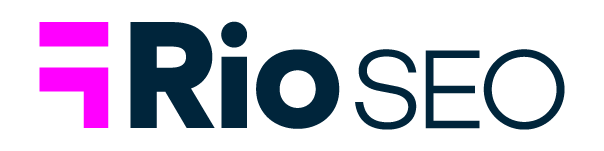When consumers are looking for nearby businesses to meet their immediate needs, they overwhelmingly go online for help. In fact, 83% of respondents in our 2021 Local Search Consumer Behavior Study said they use Google Search to learn about nearby businesses.
For 61% of searchers, local searches are an everyday event, and 51% of local consumers said they feel more confidence and trust in a local business when they see them actively responding to reviews on their Google Business Profile.
Reviews aren’t the only opportunity you have to engage, interact with, and convert these highly motivated consumers, though. Google Business Profile Messaging provides a direct line of communication between the prospective customer and the brand, right on the location’s Google Business Profile.
In this post, we will discuss what exactly Google Business Profile Messaging entails, how businesses can make the best use of it, and best practices for using this tool.
How Does Google Business Profile Messaging Work?
Business Profile Messaging (formerly known as GMB Messaging before the platform’s recent rebranding) is a method of instant messaging that enables local searchers to reach out to a business location via its Google Business Profile. Think Facebook Messenger for the local search experience.
When a location has activated Messaging on its Business Profile, searchers see the ‘Chat’ button displayed on its business listing. They can send a message directly to the business to ask specific questions and get information that isn’t available on the listing.

Business Profile Messaging can also be used to communicate special requests for bookings or quotes when the business has set up these features.
How Does Google Business Profile Messaging Works on Desktop and Mobile?
Prior to February 2021, Business Profile Messaging was only available on mobile. This wasn’t ideal for location owners and managers, who had to field messages from their mobile devices.
Now, owners can access and respond to messages on desktop as well as the Google Business Profile (formerly Google My Business) app for Android or iOS. However, this is not the preferred way for multi-location brands to manage Messaging.

How Do I Access Our Google Business Messages?
Small businesses typically access Messages via their email notifications or directly inside their Google Business Profile dashboard.
Enterprise brands face the challenges of scale, volume, and consistency across multiple locations. We’ll take a look at the features that assist brands in managing these challenges below.
How to read & reply to messages from your Business Profile
At the location level, the Business Profile owner and managers will each receive email notifications when a new message is received. Multiple people can respond to the message. It’s important that you have a standard operating procedure in place to ensure messages are consistently monitored and that each one gets a timely response.
Google recommends responding to messages within 24 hours to ensure a positive customer experience. It also notes they may deactivate your account if you don’t provide a timely response.
Brands can also develop their own agents and tap into the Google Massaging Chat API. This allows you to develop more entry points across Search, websites, and apps; provide agent branding and images; implement agent surveys, and more.
Enterprise-level Messaging Features for Multi-Location Brands
Multi-location brands can:
- Route and process Google Messages based on rules regarding the searcher’s entry point and the context that comes with that.
- Develop contextually relevant suggested actions and message responses such as linking to a specific webpage in response to a defined question.
- Use rich cards to share information such as account balances or other media in a visual way inside the Messaging platform.
- Authenticate user identity and secure the conversation with OAuth.
Learn more about enterprise Business Profile Messaging features in Google’s documentation for developers.
Google Business Profile Autoreply
Google enables brands to set an automated autoreply for new messages. Use this opportunity to:
- Thank the searcher for getting in touch,
- Let them know when they should expect a response,
- Share any other contact information they should use if they need assistance sooner.
You might also find it useful to share deals or offers from that location, upcoming events, or other promotional messaging. Don’t overdo it, though – the searcher is there looking for help so sales messaging should be brief and useful.
Google Business Profile Messaging 101: Best Practices for Brands
- Follow these guidelines for representing a business on Google. Failing to do so can result in the elimination of the Messaging feature or suspension of the listing.
- Keep searcher information safe. Avoid asking for Social Security numbers, credit card information, passports, or other sensitive information via Messaging.
- Respond promptly. Google recommends that “When you receive a new message, you should reply within 24 hours.” Failing to respond or being slow to respond to messages may result in Google suspending the profile’s ability to receive them. This is not a suggestion but a requirement that Google measures with a metric called TTR (time to respond).
- Don’t rely on automation alone. Google says, “To prevent bad user experiences, when automation fails to properly respond or fulfill a request twice in a row, send a message with a live agent request suggestion.”
- Keep messaging brief and on point. Avoid messages about unrelated products or services, repeated messages when the user isn’t responding, or long-winded responses that share more information than is necessary to solve the user’s need.
- Leverage placeId to give messages useful context. Google recommends that even if you only launch with location-based entry points, you should have a strategy for situations where a placeId isn’t present and says, “Although not common, there are circumstances where a placeId, among other contextual data, isn’t passed to your webhook.” You can learn more about placeId here.
- Use messageId to verify that a message hasn’t already received a response from someone else.
Guidelines for Merchants
Google’s guidelines for merchants are fairly straightforward and reflective of the search engine’s policies for all content:
- Ensure that personal and confidential information is secure.
- Don’t make unacceptable responses.
- Don’t misrepresent or make misleading claims.
- Respond promptly.
You can learn more about how Google defines each of the above points here.