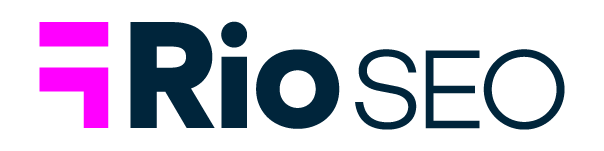Google has long understood that social validation is an essential part of the online shopping process. Consumers are looking for affirmation that they’re making the right decision when choosing a brand, product, or service. In fact, 49% of local consumers typically read reviews before visiting a business nearby
The Google Customer Reviews program makes it easy for searchers to see product ratings in search. A business can also display aggregate reviews score via an optional badge that can be embedded on the company website or relevant local pages.
In this post, you’ll learn how the Google Customer Reviews program works and find tips to use it to your advantage.
What Is ‘Google Customer Reviews?’
Google Customer Reviews is a more recent iteration of Google’s Trusted Stores program. Google said it was designed to “help customers find merchants who offer a superior online shopping experience.”
Google retired that program in 2017 and announced, “… continue to give us valuable feedback on your shopping experiences via Google Customer Reviews.”
How Customer Reviews Work
Using an opt-in survey delivered within days of ordering, Google gathers reviews and ratings it then uses to help other consumers make more informed purchasing decisions. Customers can rate a business between 1-5 stars, depending on their personal experience. Here’s an example of what the survey invitation looks like:

Image source: Google
Why Are Google’s Customer Reviews Important?
Customer reviews, no matter the platform, should be a crucial component of any reputation management strategy. Google Customer Reviews, in particular, benefit a business by:
Show customers that others have enjoyed doing business with you.
It’s all about social proof. This isn’t a badge that your business can make yourself and add to your site. It’s fueled by consumers who have given their honest feedback to help other customers.

Qualify your store for seller ratings.
Seller ratings are an integral part of getting more customers through Google. Since the Google Network has tools like Google AdWords and Google Shopping, you can include ratings on your ads and shopping posts. As rich snippets have shown us, revealing ratings with search results is essential for getting more clicks.
Show your status on ads.
Not only can you show user ratings on your ads, but a little Google Certified Shops tag will pop up when you advertise on Google AdWords.
Offers purchase protection to your customers.
This is possibly the most important aspect of this program for shoppers. As mentioned earlier, consumers don’t trust companies with their personal information. Therefore, all certified businesses can give out free purchase protection for up to a certain amount of money if they opt in during the checkout process.

Stand out in shopping results.
The blue trusted store badge helps your store stand out when searchers are comparing buying options, while prompting the searcher to associate trust with your brand name. Building this confidence can help encourage these searchers to choose your store over your competition.

Display your status on your local pages.
The badge for your website helps you compete with established marketplace brands like Amazon throughout the entire selling process-from the SERP ad to your website.
How Do Shoppers Opt-In Customer Reviews?
As the merchant, you can add the survey opt-in module to the order confirmation page in your checkout flow. Add the opt-in code snippet to both your desktop and mobile sites, if these are separate. You’ll find a full integration guide with step-by-step instructions for getting set up here.
When a consumer opts in to participate, Google Customer Reviews collects the following information about that consumer and their order:
- Order ID
- Customer email
- Google Account information associated with that email
- Country
- Order delivery date
- Global Trade Item Number for all products in the order.
How Your Store Can Join
If your store was part of the Google Trusted Stores program in the past, you’ve been migrated automatically. Otherwise, you can take the following steps to try to get your badge and make your online store more appealing to all customers:
Step 1: Go to Google Merchant Center and Either Sign Up or Select a Program
The first step is to open up the Google Merchant Center. If you already have an account with the Google Merchant Center then you can log in and get the ball rolling right away. If not, you’ll have to walk through the signup process, which should only take a few minutes.
Once you have your account, take a look at the dashboard to familiarize yourself. There are several other tools included that allow you to make the most of Google.
Step 2: Choose Customer Reviews
As mentioned, there are several other programs for your business such as shopping ads, product reviews, dynamic remarketing, and much more.
We encourage you to explore all of these. However, for this tutorial, you should click “Enable” under the Customer Reviews option.
Step 3: Read and Agree
The Customer Reviews program agreement is displayed before you move on. Make sure you read this since it actually has quite a bit of useful information in it.
Then, select that you have read and agreed to the document. Click on the “Save” and “Continue” buttons.
Step 4: Paste a Survey on Your Website
You’ll receive code to insert on your website. Google will guide you through the process of inserting that code properly. The code is for displaying a survey reminder to customers who might want to give their feedback, which is used to see if you qualify for the program.
Step 5: Display Your Badge
In the past, the evaluation process has taken around 60-90 days, but that seems to vary depending on the merchant. Regardless, you’ll receive an email whether or not you’ve been accepted.
If you have been accepted, Google provides a Google Customer Reviews badge for you to embed on your website.
Google cautions that the old code for Trusted Stores badges will no longer work and says, “…please remove both the Trusted Stores opt-in module code and badge code from your site, and follow the instructions in the Google Customer Reviews technical integration guide to add the new opt-in module snippet (and, optionally, the new badge snippet) to your site.”
Adding Product Reviews Functionality
Google states, “The Product Ratings program allows you to display aggregated reviews for your products to customers shopping on Google. Product ratings are shown in ads and free product listings, appearing as 1 to 5-star ratings that also display the total number of reviews for the product.” But how does it gather product-specific information to fuel those ratings?
You can add a Product Reviews snippet to your Google Customer Reviews opt-in code. You’ll find that code snippet here.
It’s important to note that you must have at least 50 reviews across all products for Product Ratings to work.
Important Notes
- Google states that “In most cases, you must have at least 100 reviews in a particular country during the past year for your seller rating to appear on your badge.”
- Web pages where you want to display the badge must use HTML5 DOCTYPE and have the appropriate code as the first line item in the page’s HTML.
- You can change the language of the badge by pasting the following code snippet just before the closing </BODY> tag and using the lang parameter of a supported language in place of LANGUAGE:
<!– BEGIN GCR Language Code –>
<script>
window.___gcfg = {
lang: ‘LANGUAGE’
};
</script>
<!– END GCR Language Code –>
See this Integration Guide in Google Merchant Center Help to learn more.